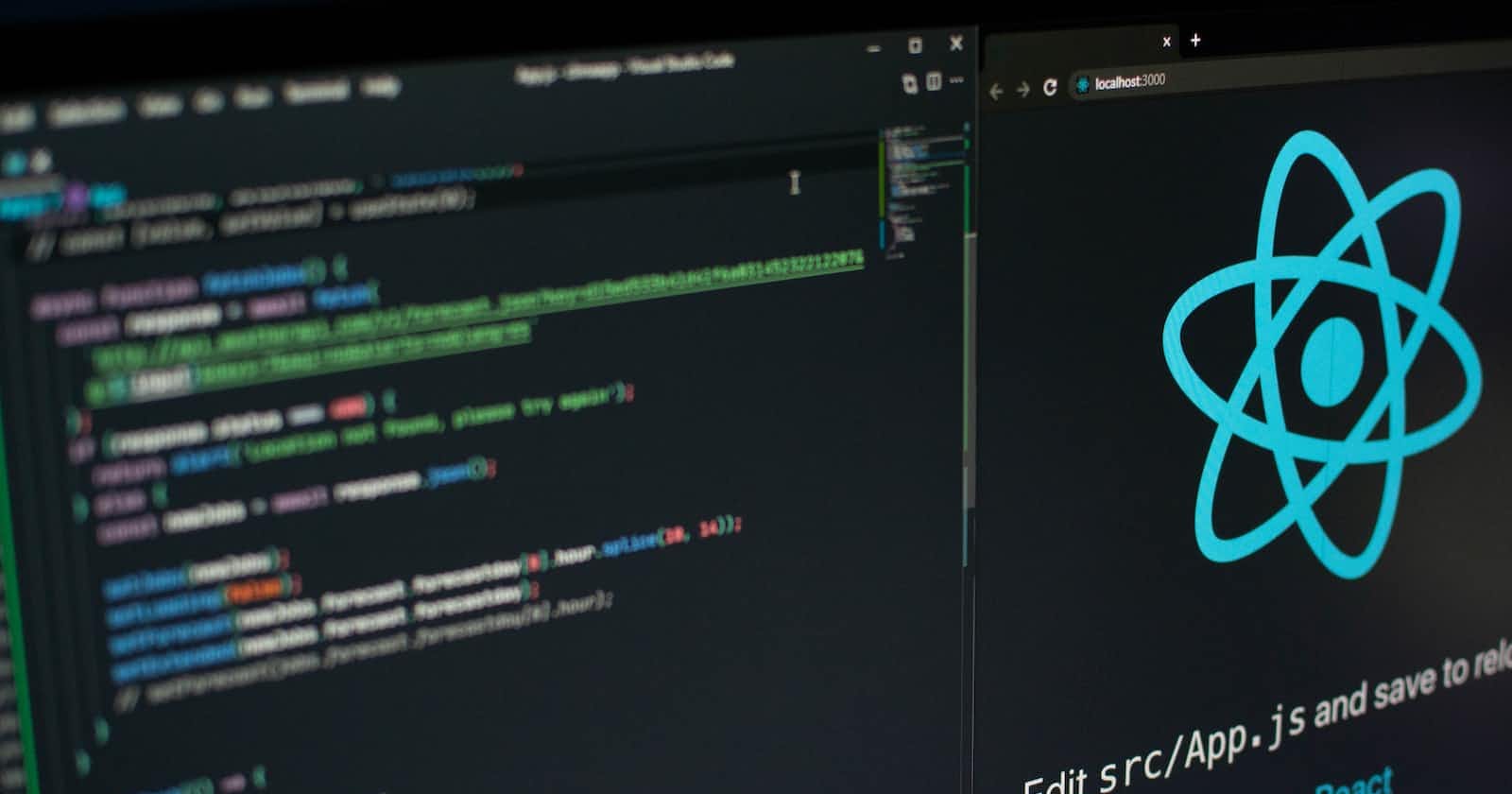Table of contents
No headings in the article.
Step 1: Install Node.js
- First, you will need to install Node.js on your Linux machine. You can download the installer from the official Node.js website and run it to install Node.js.
Step 2: Install the React Native CLI
- Once Node.js is installed, you can use it to install the React Native command line interface (CLI) by running the following command: npm install -g react-native-cli
Step 3: Install Android Studio
- Next, you will need to install Android Studio on your Linux machine. You can download the installer from the official Android Studio website and run it to install Android Studio.
Step 4: Configure the Android SDK
- Once Android Studio is installed, open it and go to the "SDK Platforms" tab in the "SDK Manager" window. Here, you will need to select the latest version of Android and then click "Apply" to install it.
Step 5: Install the Android Emulator
- To test your React Native app on an Android emulator, you will need to install the Android emulator in Android Studio. Go to the "SDK Tools" tab in the "SDK Manager" window and select "Android Emulator." Click "Apply" to install the emulator.
Step 6: Create a New React Native Project
- Open a terminal and navigate to the directory where you want to create your new React Native project. Run the following command to create a new project: react-native init MyProject
Step 7: Run the App on an Android Emulator
- To run your app on an Android emulator, open a terminal and navigate to the root of your project. Then run the following command: react-native run-android
Step 8: Start the Android emulator
- After running the above command, android emulator will open. Now your application is installed in emulator, you can see the application.
Note: This is a general guide for installing React Native on Linux with Android Studio. Depending on your specific setup and version of Linux, some steps may vary.